Ecommerce Integration
Quick 'n Easy Web Builder has built-in support for several third party shopping cart checkouts and/or payment providers:
• Ecwid
• Stripe
• Snipcart
• Paddle
• PayPal
• Gumroad
• WebMoney
• Vibracart Pro
• Ecwid
• Stripe
• Snipcart
• Paddle
• PayPal
• Gumroad
• WebMoney
• Vibracart Pro
For most ecommerce solutions (with exception of PayPal) you will first need to setup the product in the dashboard of the shop.
This tutorial assumes that you have already done this.
Each shopping cart has different features and configuration options. You will need to research which one works best for you.
For some shops you only need to enter the Product ID, while for others you may also need to enter the price and currency.
This tutorial assumes that you have already done this.
Each shopping cart has different features and configuration options. You will need to research which one works best for you.
For some shops you only need to enter the Product ID, while for others you may also need to enter the price and currency.
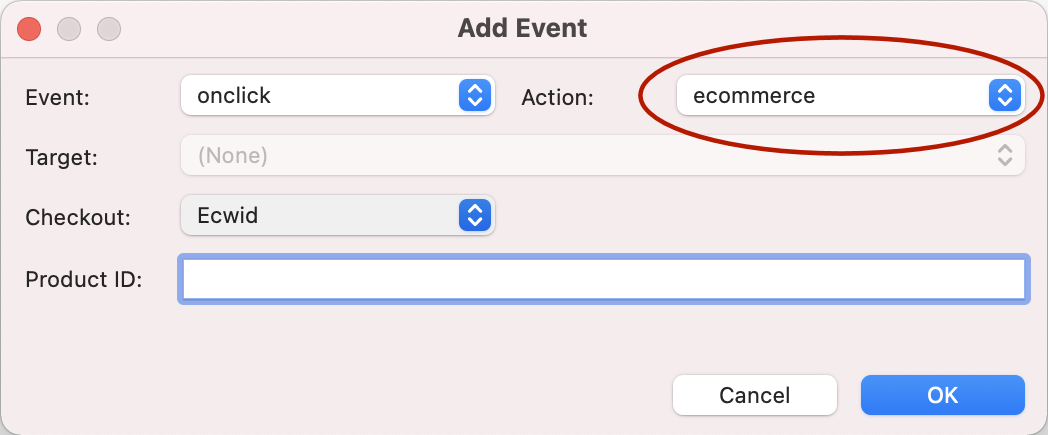
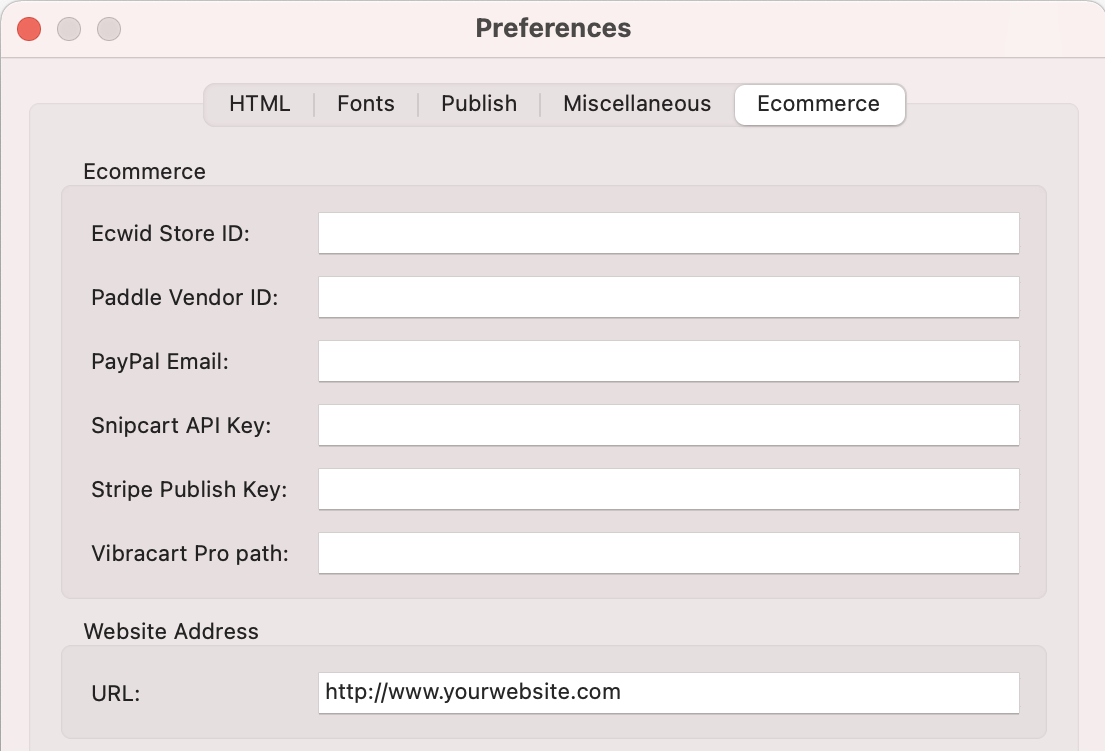

In order for the Ecommerce events to work, you first will need to set the store ID, API key or account name in the global ecommerce configuration: Preferences -> Ecommerce. You only need to enter the account details for the shop(s) you are using in your website.
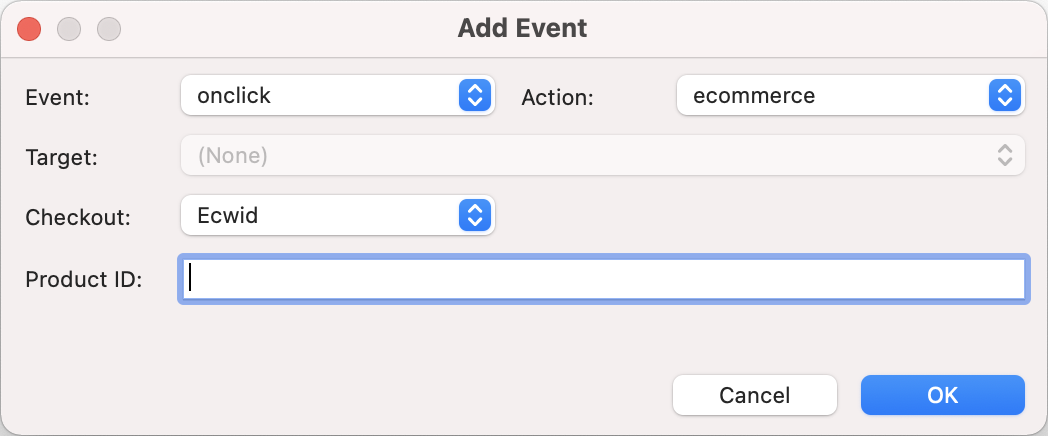
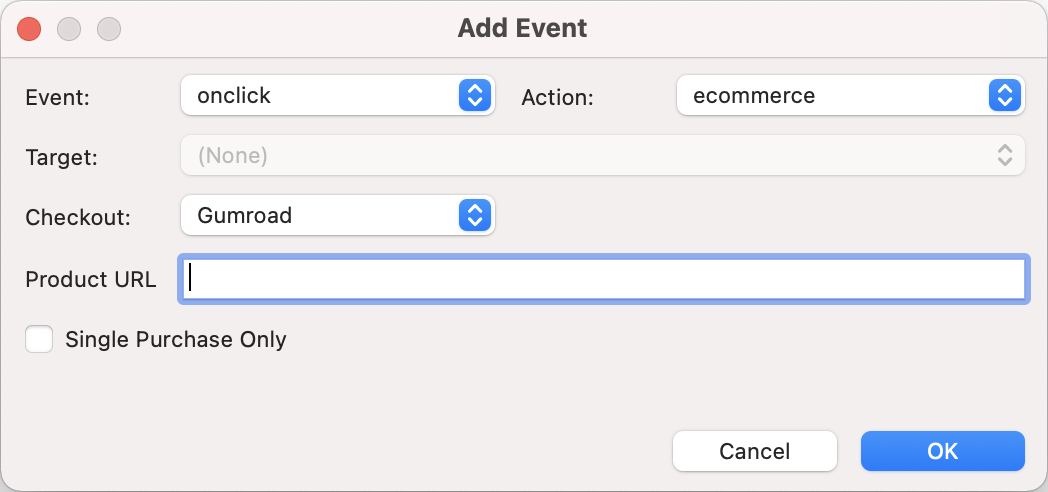
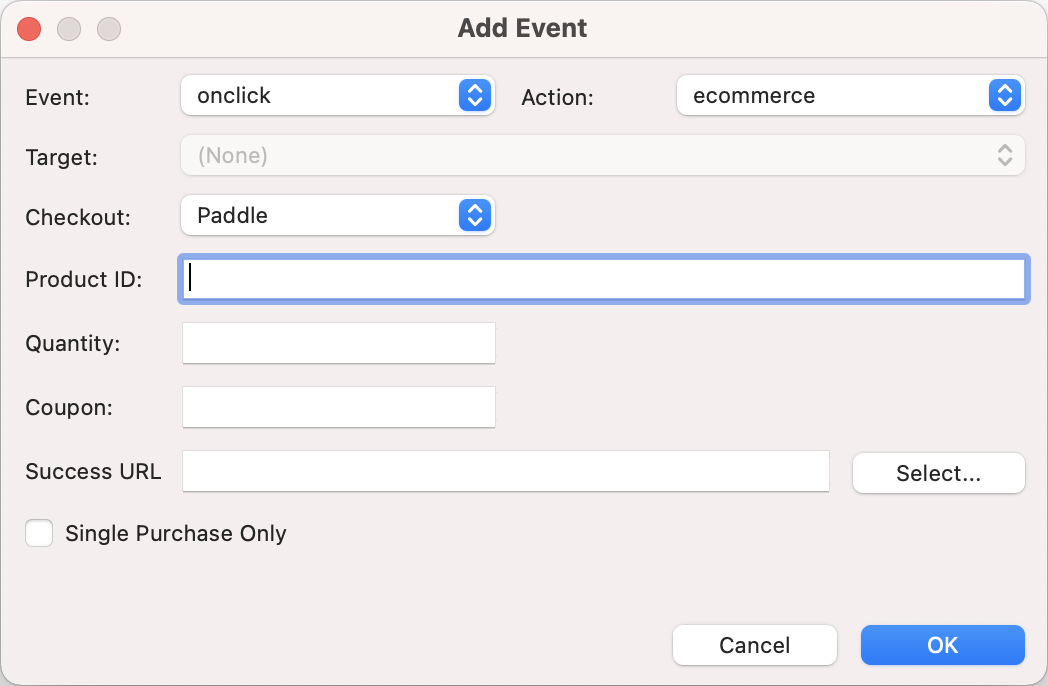
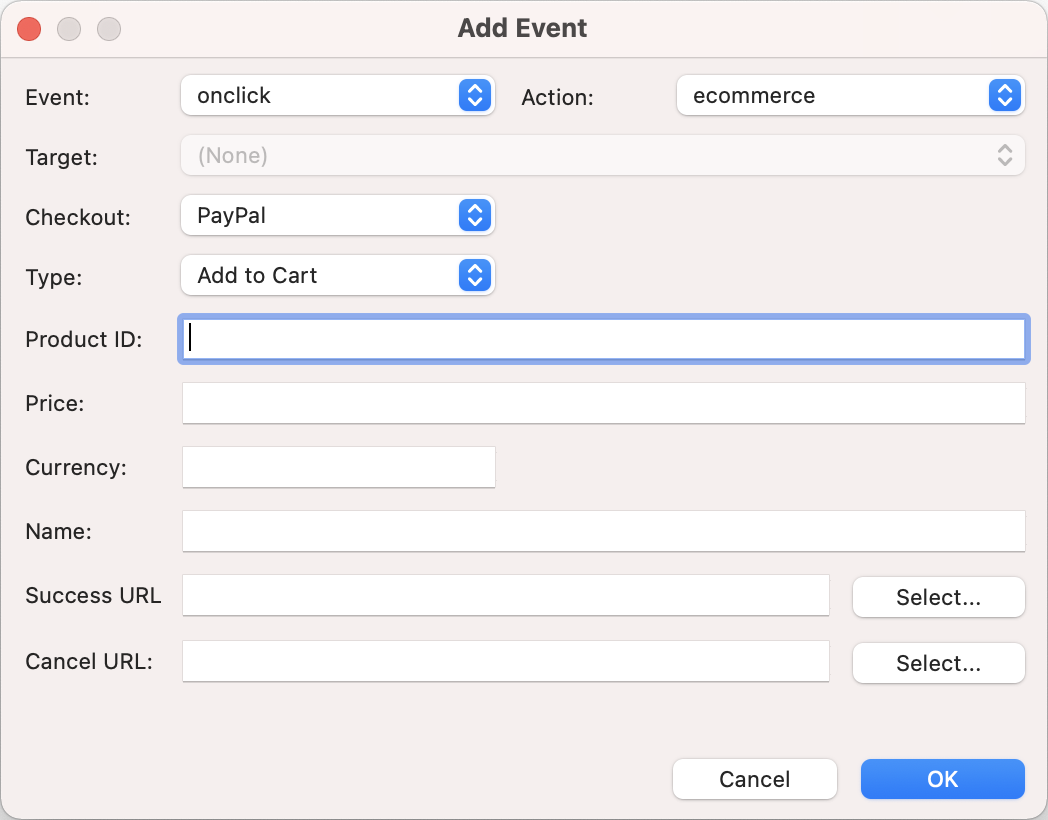
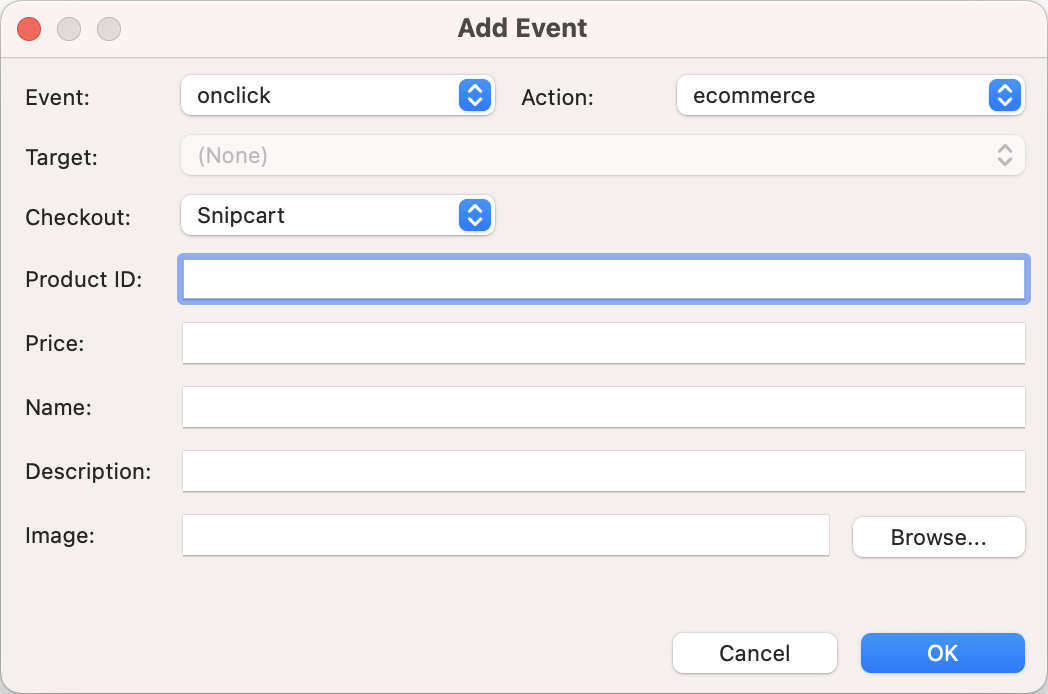
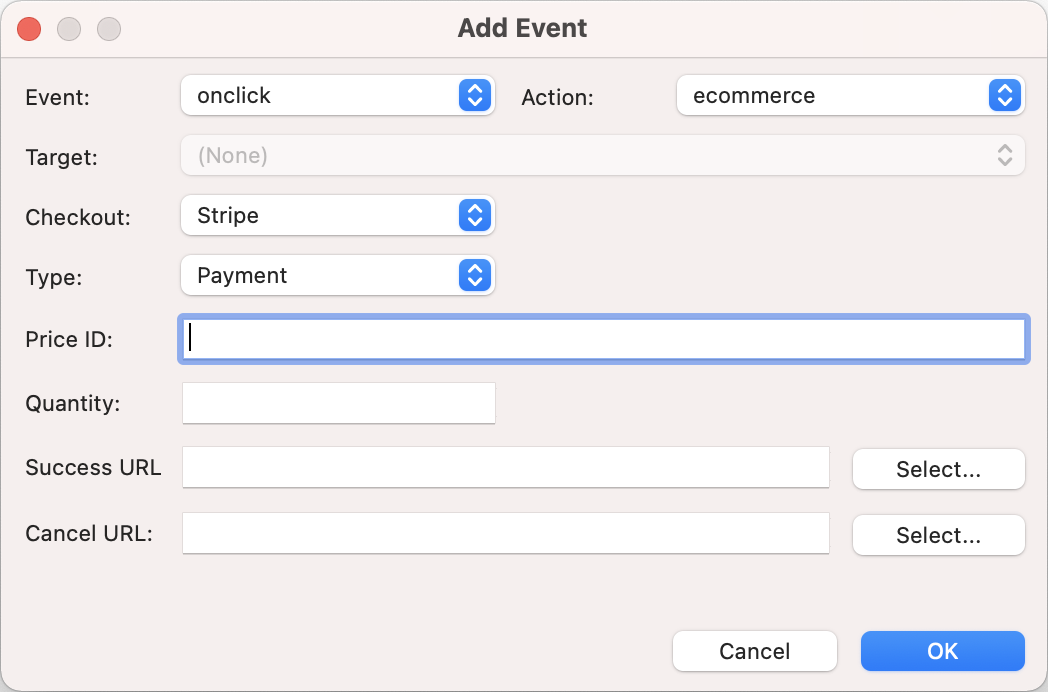
The checkout options are available in the events section. This means that any image, button, text or menu item that supports events can be turned into a checkout button for the supported Payment gateways.
There is also a dedicated 'Ecommerce' button, so you can quickly add ecommerce functionality to a button, image, shape, etc.
There is also a dedicated 'Ecommerce' button, so you can quickly add ecommerce functionality to a button, image, shape, etc.
Ecwid
Stripe
Snipcart
Paddle
PayPal
Gumroad
WebMoney
Vibracart Pro
Ecwid is an online e-commerce platform that allows you to add shopping cart functionality to any current site and also get a mobile and Facebook store in one package. Creating a basic account is free. Upgrade options available for advanced functionality (discount coupons, product downloads, Enhanced SEO capabilities and much more).
Product management is completely done in the Ecwid dashboard. In the event options, you can set the Product ID.
If you leave the 'Product ID' empty then the button/link will act as a checkout/show cart button.
In the global Ecommerce configuration, you will need to set up the “Ecwid Store ID”.
Note: Quick 'n Easy Web Builder also has support for Ecwid widgets, like the product browser, category browser, shopping bag button etc. See this related tutorial for more details: Ecwid Shopping Cart.
Product management is completely done in the Ecwid dashboard. In the event options, you can set the Product ID.
If you leave the 'Product ID' empty then the button/link will act as a checkout/show cart button.
In the global Ecommerce configuration, you will need to set up the “Ecwid Store ID”.
Note: Quick 'n Easy Web Builder also has support for Ecwid widgets, like the product browser, category browser, shopping bag button etc. See this related tutorial for more details: Ecwid Shopping Cart.
Stripe is an online payment processing and credit card processing platform for businesses and is known for its low fees. Products will be defined in the Stripe dashboard.
In the event options, you can set the Price ID, Quantity, Type (Payment or Subscription) and success / cancel pages.
The product or service information (Price ID) needs to match what you configure in the Stripe dashboard, so you will first need to go there and create the price. In the global Ecommerce configuration you will need to set up the “Stripe Publish Key” from the Stripe api key settings page.
In the event options, you can set the Price ID, Quantity, Type (Payment or Subscription) and success / cancel pages.
The product or service information (Price ID) needs to match what you configure in the Stripe dashboard, so you will first need to go there and create the price. In the global Ecommerce configuration you will need to set up the “Stripe Publish Key” from the Stripe api key settings page.
The Snipcart service offers a shopping cart that integrates with your website, so customers do not have to leave your websiye to purchase multiple products. Snipcart supports both physical and digital products.
In the event options, you can set product information like Product ID, name, description, price, and an image.
In the global Ecommerce configuration, you will need to set up the “SnipCart API key” from the Snipcart credentials page.
If you leave the 'Product ID' empty then the button/link will act as a checkout/show cart button.
In the event options, you can set product information like Product ID, name, description, price, and an image.
In the global Ecommerce configuration, you will need to set up the “SnipCart API key” from the Snipcart credentials page.
If you leave the 'Product ID' empty then the button/link will act as a checkout/show cart button.
Paddle is a checkout, eCommerce, marketing and analytics platform for Software developers. The Paddle shopping cart will display the cart in an overlay on your pages, making it look like it's part of your website. Products are setup in Paddle’s control panel.
In the event options, you can set product information like Product ID, quantity, coupon and success page.
In the global Ecommerce configuration, you will need to set up the “Paddle Vendor ID”.
In the event options, you can set product information like Product ID, quantity, coupon and success page.
In the global Ecommerce configuration, you will need to set up the “Paddle Vendor ID”.
PayPal is probably the best known payment service. Web Builder has supported the standaard PayPal buttons for years, but now you can use any link, shape, image as an "Add To Cart" or "Buy Now". This feature also integrates with the PayPal Shopping Cart object.
PayPal requires you to setup the email address of your account in the global Ecommerce configuration. In the event options, you can setup product details like name, description and price.
Note: Currently, the shipping costs need to be configured in your PayPal account.
PayPal requires you to setup the email address of your account in the global Ecommerce configuration. In the event options, you can setup product details like name, description and price.
Note: Currently, the shipping costs need to be configured in your PayPal account.
Gumroad is an online platform that facilitates the sale of products by creators directly to consumers. It supports both physical and digital products.
For Gumroad, you do not need to setup anything in the global Ecommerce configuration. All you will need is the Product URL.
Product management is done in the Gumroad dashboard.
For Gumroad, you do not need to setup anything in the global Ecommerce configuration. All you will need is the Product URL.
Product management is done in the Gumroad dashboard.
WebMoney is an international online payment settlement system. It originates in Russia yet it is widespread all around the world now.
In the event options, you can set product information like payee purse, name, price, success and cancel pages.
WebMoney does not have need any setup in the global Ecommerce configuration.
In the event options, you can set product information like payee purse, name, price, success and cancel pages.
WebMoney does not have need any setup in the global Ecommerce configuration.
Vibracart Pro is a self-hosted ecommerce solutions, which mean that the cart runs on your own website. So, you will need to install the product on the server before you can use it. It supports digital (downloads) and physical products. PayPal and / or Stripe are supported for checkout. It has support for coupons, discounts, multiple shipping plans, VAT and lot of other options.
In the event options, you can set Product ID and currency. All other informations needs to be configured in the Vibracart Pro online dashboard. In the global Ecommerce configuration, you will need to set up the location (path) where you installed Vibracart Pro. Normally, this is /vibracartpro/
If you leave the 'Product ID' empty then the button will act as a checkout/show cart button.
Note: Quick 'n Easy Web Builder also has support for Vibracart Pro widgets, like the 'Add To Cart' button, Mini Cart and Shopping cart.
See this related tutorial for more details: Vibracart Pro.
In the event options, you can set Product ID and currency. All other informations needs to be configured in the Vibracart Pro online dashboard. In the global Ecommerce configuration, you will need to set up the location (path) where you installed Vibracart Pro. Normally, this is /vibracartpro/
If you leave the 'Product ID' empty then the button will act as a checkout/show cart button.
Note: Quick 'n Easy Web Builder also has support for Vibracart Pro widgets, like the 'Add To Cart' button, Mini Cart and Shopping cart.
See this related tutorial for more details: Vibracart Pro.
Related tutorials

