Creating Forms
A form provides a way you to collect information from the people who view your web pages. A viewer enters data or makes choices among several options and then submits the form. The results can be sent to you by email. If your web server has the right software, you can save the form results in a database.
How do I create a form in Quick 'n Easy Web Builder?
Drag the Form Area from the toolbox to the page.
A form provides a way you to collect information from the people who view your web pages. A viewer enters data or makes choices among several options and then submits the form. The results can be sent to you by email. If your web server has the right software, you can save the form results in a database.
How do I create a form in Quick 'n Easy Web Builder?
Drag the Form Area from the toolbox to the page.
Design your form by adding some Form controls to the form. Web Builder includes a wide range of form controls like:ˇbuttons, checkboxes, radio buttons, editbox etc.
You can also make text and images part of the form.
Now let's create a simple feedback form.
You can also make text and images part of the form.
Now let's create a simple feedback form.
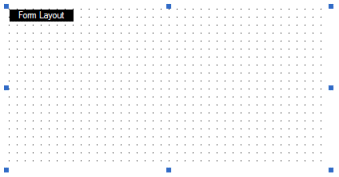
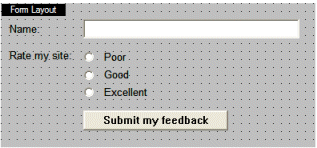
The text items (Name, Rate my site, Poor, Good and Excellent) are just regular text elements. See also: Adding text to a web page.
Insert an Editbox and open its properties. Change the Name property to: Name.
Insert a Button, open its properties and set the Button Type to :Submit and change the Value to:
Submit my feedback.
Insert 3 radio buttons. Set the Group Name of all those radio buttons to: Rating.
Next set their values to poor, good and excellent.
And the last step is to setup the properties of the form.
Insert an Editbox and open its properties. Change the Name property to: Name.
Insert a Button, open its properties and set the Button Type to :Submit and change the Value to:
Submit my feedback.
Insert 3 radio buttons. Set the Group Name of all those radio buttons to: Rating.
Next set their values to poor, good and excellent.
And the last step is to setup the properties of the form.
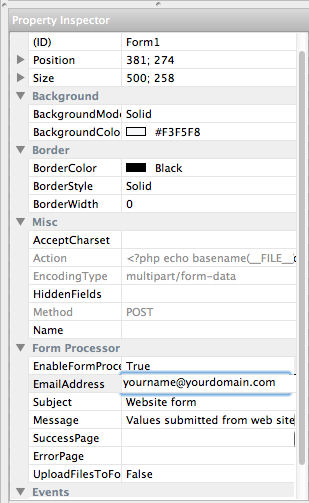
Form Name: FeedbackForm
Action: mailto:your.email@email.com
Method: POST
Encoding Type: text/plain
This is what the Form will looks like in your browser:
Action: mailto:your.email@email.com
Method: POST
Encoding Type: text/plain
This is what the Form will looks like in your browser:
Important note:
Depending on the system settings it's possible that this form will not work on all computers. The mailto: action as specified in the Form Properties is not the most reliable way to collect data in a form. The built-on form processor is much more reliable. See also: http://www.quickandeasywebbuilder.com/forum/viewtopic.php?t=135
Note that you can also use the built-in Form Wizard to create forms in a matter of minutes!
See also:
Frequently Asked Questions about Forms
Depending on the system settings it's possible that this form will not work on all computers. The mailto: action as specified in the Form Properties is not the most reliable way to collect data in a form. The built-on form processor is much more reliable. See also: http://www.quickandeasywebbuilder.com/forum/viewtopic.php?t=135
Note that you can also use the built-in Form Wizard to create forms in a matter of minutes!
See also:
Frequently Asked Questions about Forms

